Your information saved successfully.
Add Yourself Widget
Customizable and simple to add to any website
The web widget makes it easy for customers to add themselves to your waitlist from your website and for you to see their waitlist requests from the Waitlist Me app.
Display estimated wait times or people waiting:
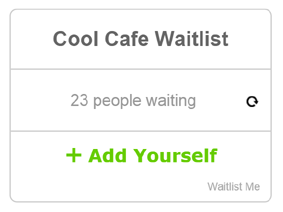
Customers can then submit their info for adding themselves to the list:
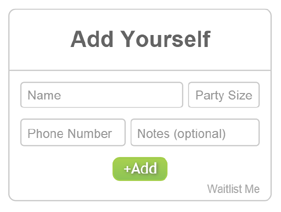
Requests will show at the top of the Waitlist Me app for your approval, or you can choose to have them auto-approved. You’ll be able to see exactly where the request came from, as well as details for party size and reservation times. Pressing on the row will allow you to accept or reject the requests.
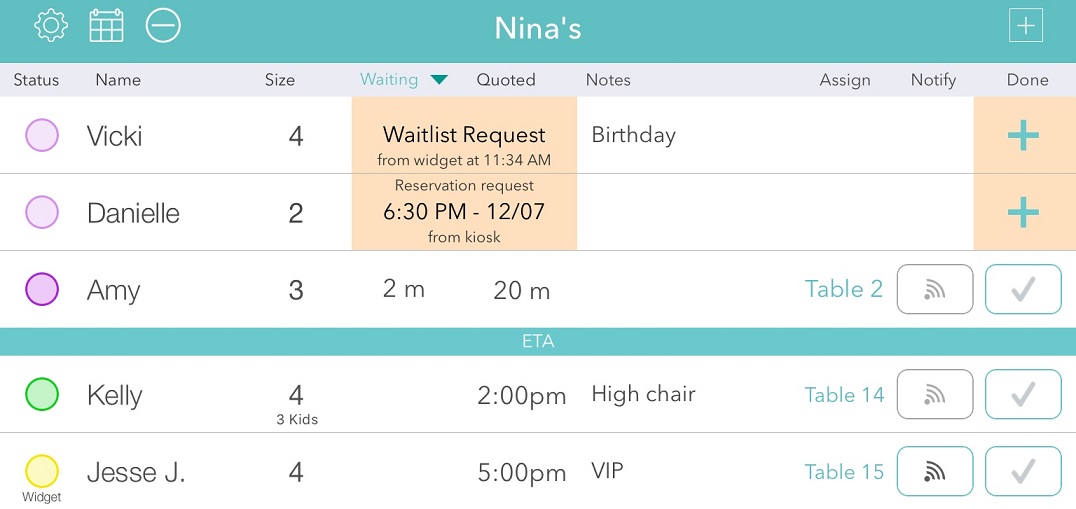
Creating the widget is as easy as switching the toggle to “ON” from your widget settings page. A unique widget will be created and all you need to do is copy the line of code onto your website where you’d like the widget to be embedded. Or simply link to the hosted widget page on your website or social media pages. The QR code feature lets you to post a sign near your entryway which allows customers to access the widget with their smartphone's camera.
There are a number of ways you can customize the widget display and how it works:
Look and Feel – Customize the colors and fonts to match your brand.
Main Screen – Choose to allow waitlist or reservation requests, or both. You can quickly adjust the title text, wait estimate format, key buttons, and add text or HTML to the view.
Input Fields – Set the information you collect or require from your customers.
Confirmation and Approval – Personalize the welcome messaging that is displayed when customers submit their information. Choose to auto-approve requests or set how long to leave them pending.
Scheduling Rules – Pro & Platinum users can set the days and hours that reservations are accepted, set limits on reservations per day/hour, implement blackout dates, and control when customers can add themselves to the waitlist.
Complete Customization – Platinum users can redesign every aspect of the widget using CSS, HTML and JavaScript.
There are a few display options you'll want to set up if you'll be using reservations. See this page to walk through those settings.
To see web widget in action and more on the settings, check out this quick video:
Display estimated wait times or people waiting:
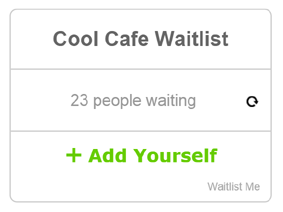
Customers can then submit their info for adding themselves to the list:
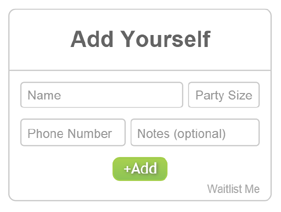
Requests will show at the top of the Waitlist Me app for your approval, or you can choose to have them auto-approved. You’ll be able to see exactly where the request came from, as well as details for party size and reservation times. Pressing on the row will allow you to accept or reject the requests.
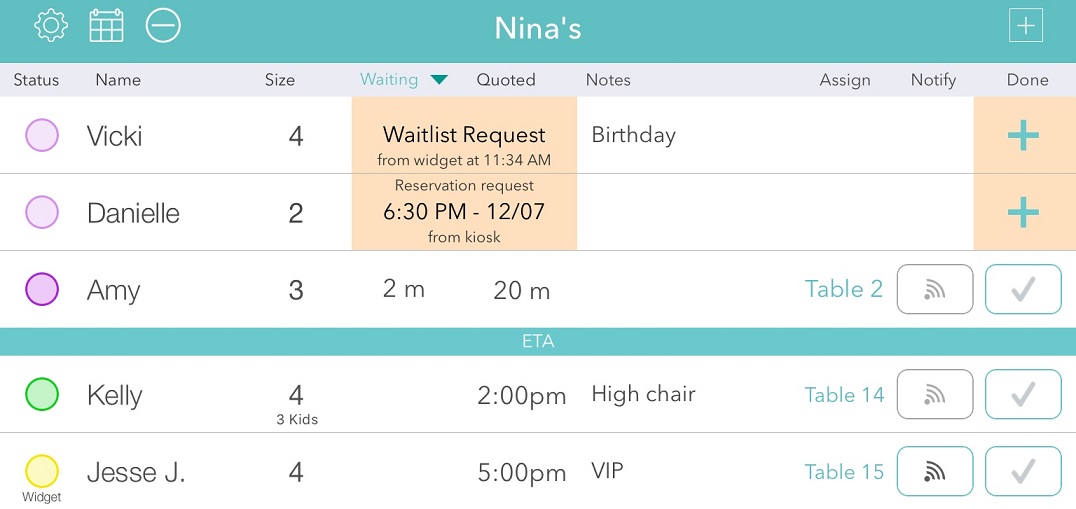
Creating the widget is as easy as switching the toggle to “ON” from your widget settings page. A unique widget will be created and all you need to do is copy the line of code onto your website where you’d like the widget to be embedded. Or simply link to the hosted widget page on your website or social media pages. The QR code feature lets you to post a sign near your entryway which allows customers to access the widget with their smartphone's camera.
There are a number of ways you can customize the widget display and how it works:
Look and Feel – Customize the colors and fonts to match your brand.
Main Screen – Choose to allow waitlist or reservation requests, or both. You can quickly adjust the title text, wait estimate format, key buttons, and add text or HTML to the view.
Input Fields – Set the information you collect or require from your customers.
Confirmation and Approval – Personalize the welcome messaging that is displayed when customers submit their information. Choose to auto-approve requests or set how long to leave them pending.
Scheduling Rules – Pro & Platinum users can set the days and hours that reservations are accepted, set limits on reservations per day/hour, implement blackout dates, and control when customers can add themselves to the waitlist.
Complete Customization – Platinum users can redesign every aspect of the widget using CSS, HTML and JavaScript.
There are a few display options you'll want to set up if you'll be using reservations. See this page to walk through those settings.
To see web widget in action and more on the settings, check out this quick video:
