Your information saved successfully.
Status Colors
Group and sort customers by color
When adding a party to the waitlist you have the option to assign them a color coded status.
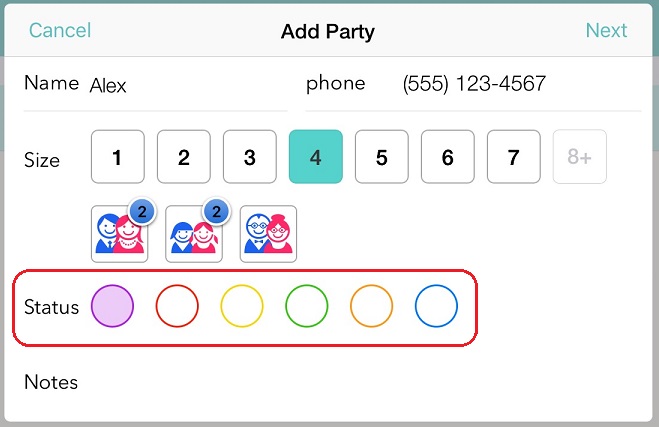
The statuses can represent different options for your business. For example a restaurant could use different colors to represent indoor and outdoor seating. A salon could use the colors to indicate different types of services. It is flexible for you and your team to decide what you'd like the colors to represent. It makes it easy to visually distinguish different groupings of customers, and you can sort your waitlist by these colors if you like.
If you don't use select a color, the default color is purple for all parties. The app also lets you remove colors from the Add Customer flow altogether, or choose to remove some colors and keep others. Go to the Settings Gear icon > Customization > Adding Customers. Tap the On/Off selector to turn it off, or select the link for 6 Colors to choose what colors you want to keep. This setting is device-specific (which helps the app to load faster), so you would need to adjust it on each tablet if you’re using more than one. On the website, from the main waitlist page go to the gear icon > Adding Customers to access this menu.
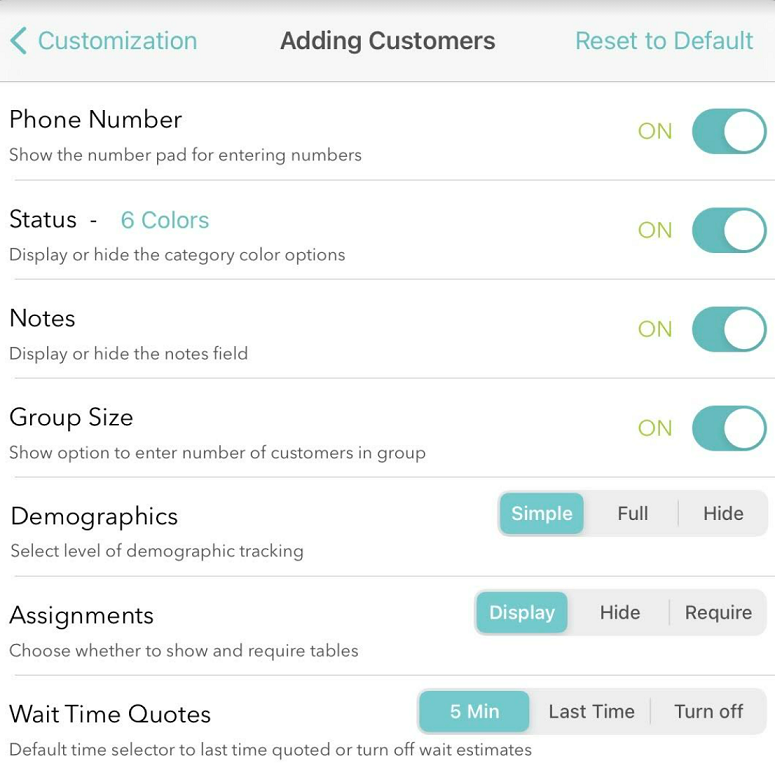
When using reports, the Status column in the report corresponds to these status colors. They are represented numerically. 0 = purple, 1 = red, 2 = yellow, etc.
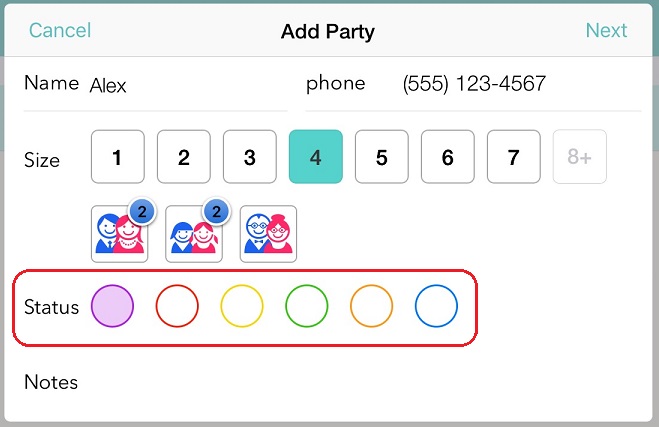
The statuses can represent different options for your business. For example a restaurant could use different colors to represent indoor and outdoor seating. A salon could use the colors to indicate different types of services. It is flexible for you and your team to decide what you'd like the colors to represent. It makes it easy to visually distinguish different groupings of customers, and you can sort your waitlist by these colors if you like.
If you don't use select a color, the default color is purple for all parties. The app also lets you remove colors from the Add Customer flow altogether, or choose to remove some colors and keep others. Go to the Settings Gear icon > Customization > Adding Customers. Tap the On/Off selector to turn it off, or select the link for 6 Colors to choose what colors you want to keep. This setting is device-specific (which helps the app to load faster), so you would need to adjust it on each tablet if you’re using more than one. On the website, from the main waitlist page go to the gear icon > Adding Customers to access this menu.
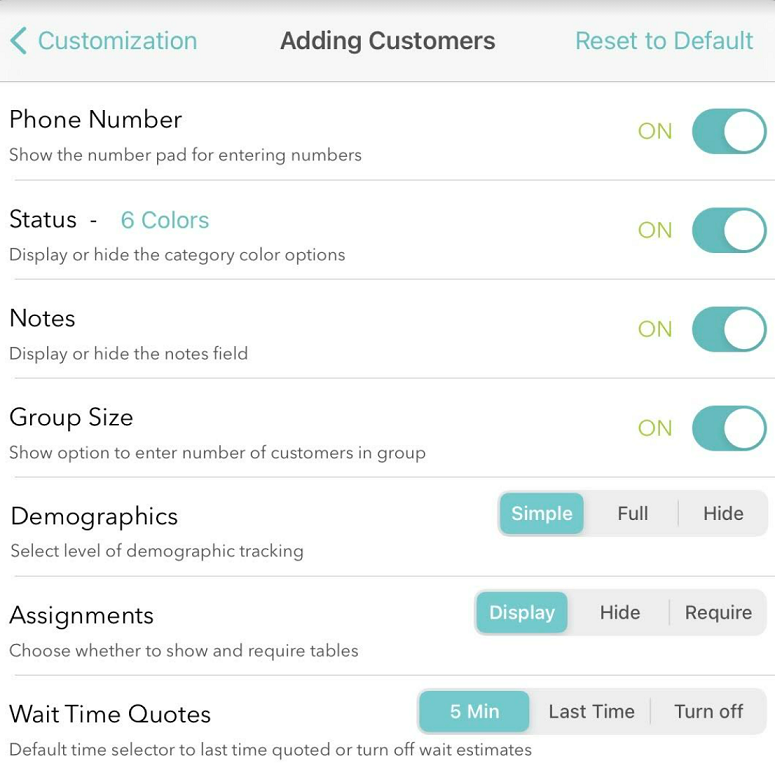
When using reports, the Status column in the report corresponds to these status colors. They are represented numerically. 0 = purple, 1 = red, 2 = yellow, etc.
