Your information saved successfully.
Kiosk Look and Feel
Customize colors and fonts
You want your self check-in station to reflect the unique personality of your business. It’s easy to do with our variety of colors, fonts, and display size options available in the Look and Feel settings.
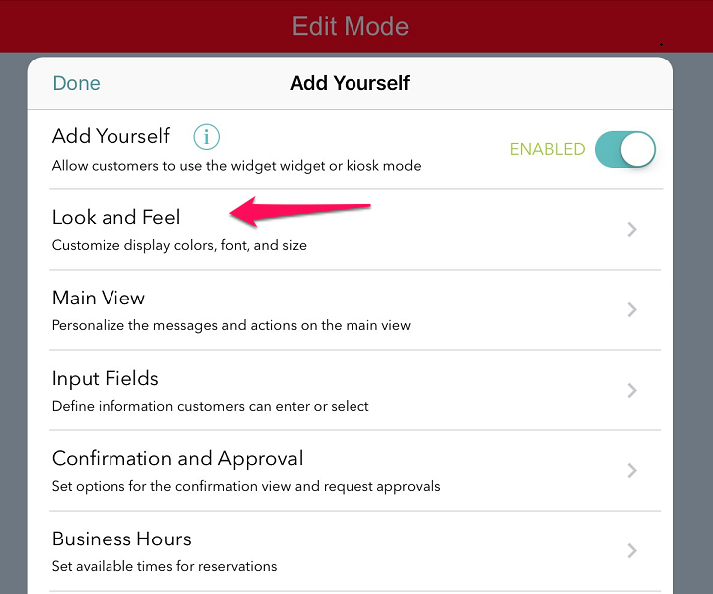
The default settings will have a white, gray and green color scheme:
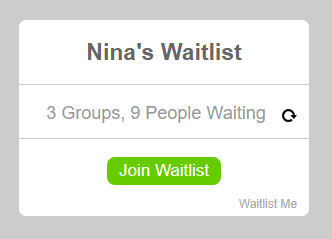
Choose your font, set the colors for the different display elements, and decide whether you want the size fixed or auto-adjusted.
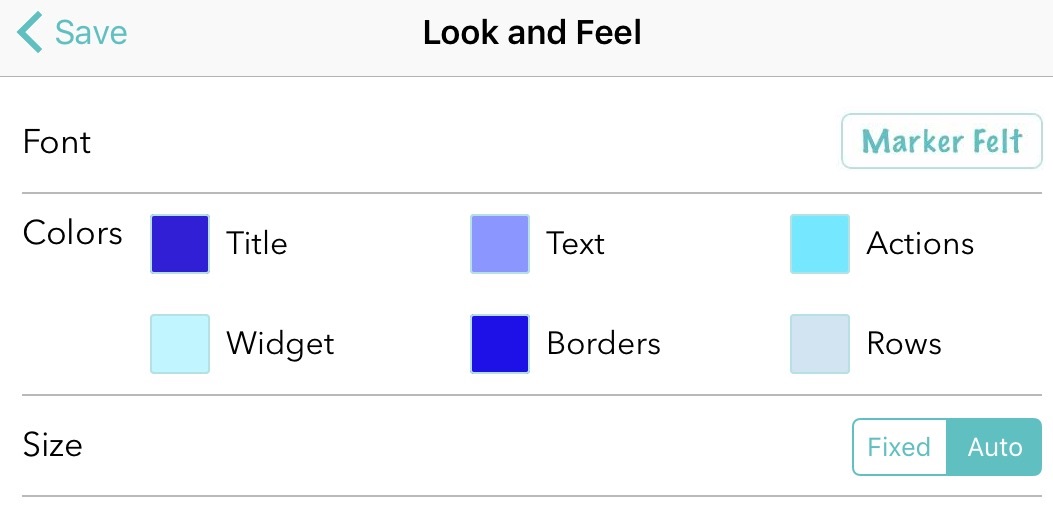
As you choose different colors and save them, you can see your updates to the widget area display and background, and can customize your selections to fit your desired look.
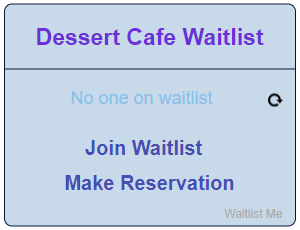
A restaurant might prefer a simple look, while a salon may want something with more flair:
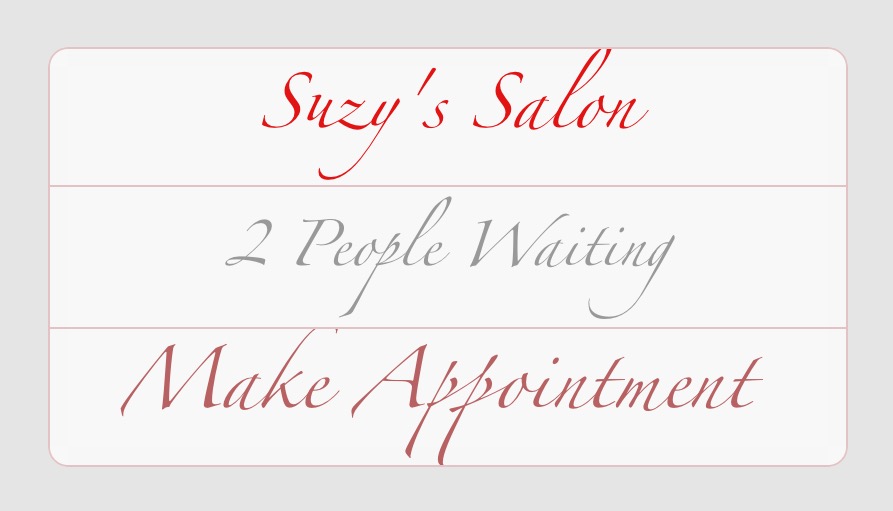
Edit mode
As a reminder on where to edit these settings, first, turn on Kiosk Mode by pressing the gear icon > Add Yourself > select On for Kiosk Mode. Once you’ve entered the kiosk view, select the menu on the upper right and choose Edit Settings. Enter your password to get into the Edit Mode.
You’ll now see a red bar across the top that lets you know you’re in Edit Mode, and the gear icon on the left will take you into a menu where you can choose Look and Feel or other options.
Back to self check-in kiosk main page.
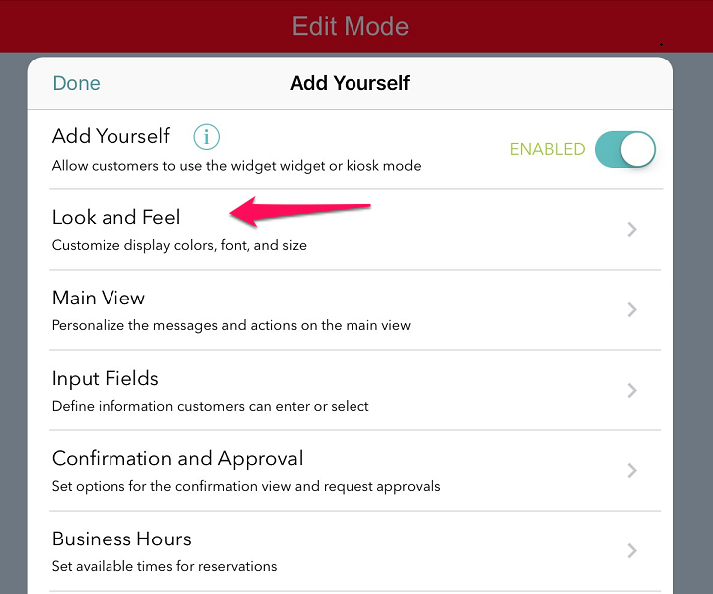
The default settings will have a white, gray and green color scheme:
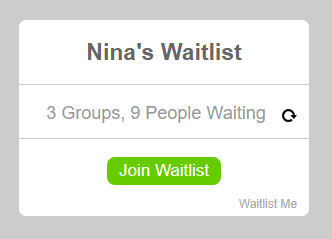
Choose your font, set the colors for the different display elements, and decide whether you want the size fixed or auto-adjusted.
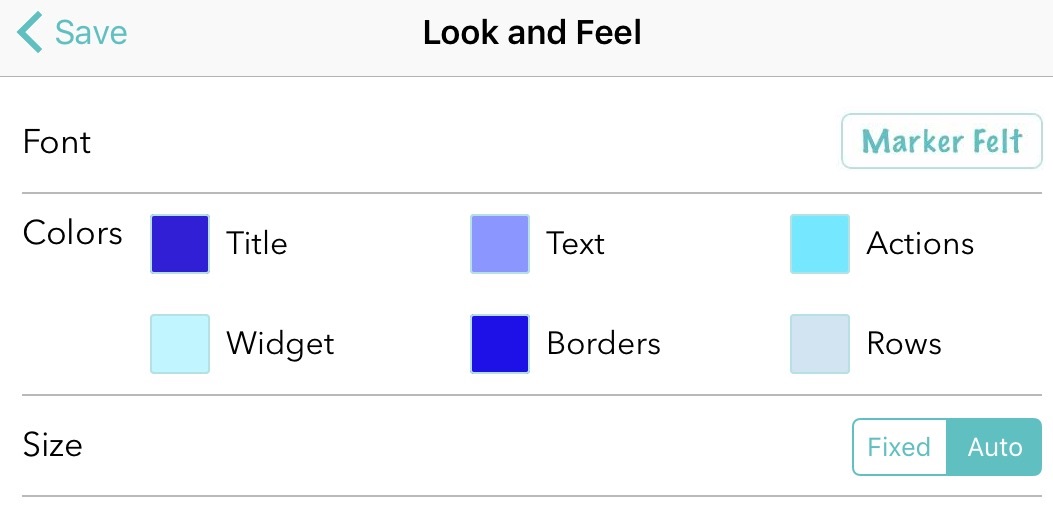
As you choose different colors and save them, you can see your updates to the widget area display and background, and can customize your selections to fit your desired look.
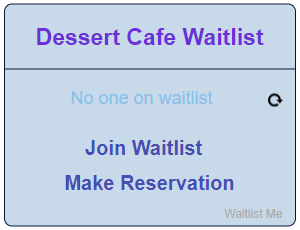
A restaurant might prefer a simple look, while a salon may want something with more flair:
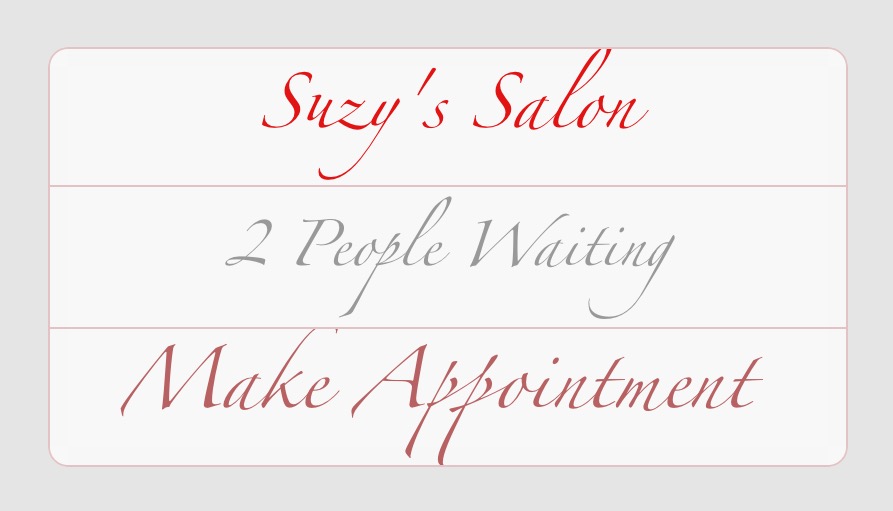
Edit mode
As a reminder on where to edit these settings, first, turn on Kiosk Mode by pressing the gear icon > Add Yourself > select On for Kiosk Mode. Once you’ve entered the kiosk view, select the menu on the upper right and choose Edit Settings. Enter your password to get into the Edit Mode.
You’ll now see a red bar across the top that lets you know you’re in Edit Mode, and the gear icon on the left will take you into a menu where you can choose Look and Feel or other options.
Back to self check-in kiosk main page.
