Your information saved successfully.
Customizable Notifications
Personalize the notifications customers receive
To customize notifications that are sent to customers, log into Waitlist Me and click on the Account link at the top and then on Settings > Notifications. Or you can go to the Settings area in the Waitlist Me apps, then Customization > Notifications. Use the Waitlist & Reservation toggle at the top to edit the options for both types of entries. There are three types of messages you can send to each customer:
Confirmation - The confirmation notification goes out when you add a customer to the waitlist, and contains their estimated wait time and a link to the public waitlist page so they can check their place in line from their phone. For reservations, choose between an email or a text message. You could turn off the confirmation altogether, or set to Ask Me to determine who you wish to send the message to each time.
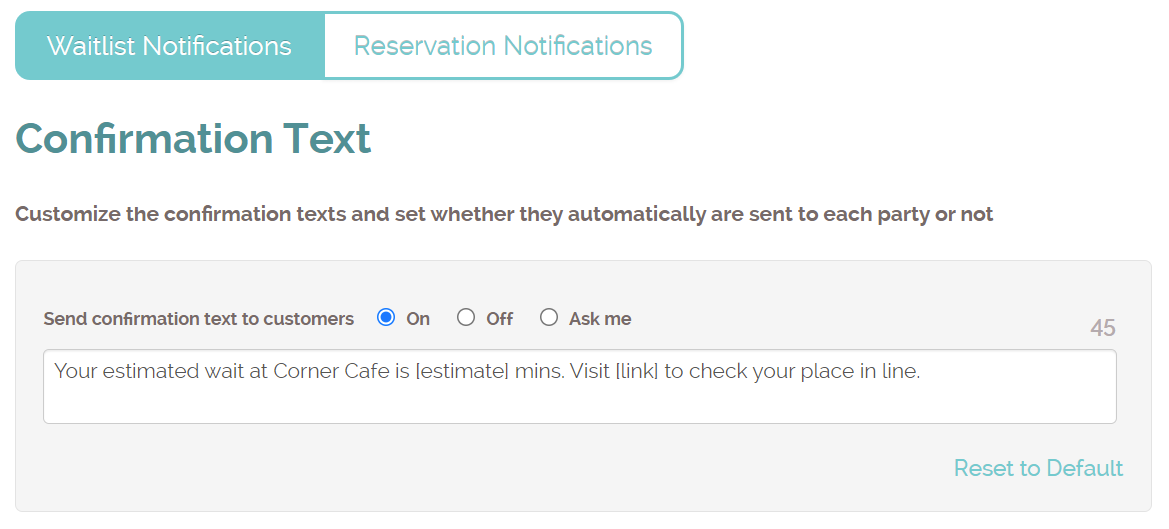
There are a few optional variables that allow you to include dynamic content that is specific to the text message you are sending (the emails will autofill with the date/time/location). Here is how they work:
[estimate] – Displays a number, like 30, for the minutes you select for the estimated wait as you add a party to the list.
[eta] – Displays a time, like 7:30 pm (if it’s a same-day ETA), or a date and time, like 7:30 pm on 2/14/22, for reservations or appointments.
[link] – Shows a unique link to the public waitlist where customers can check their place in line. This is only used for waitlist customers and not for reservations where there is already a defined date and time.
[size] – A number representing the party size.
[assign] – If you assign customers to staff or resources, you can use this variable if you need to display the name of the resource in the text.
First notification - The notification text is triggered by pressing the notification icon in the app that lets the guest know you are ready for them. Customers can send text message responses if they need more time or decided not to come, and these responses will show in the app. Reservation emails get sent out the same way. Or, for Pro & Platinum users, they can be scheduled to automatically go out early as a reminder.
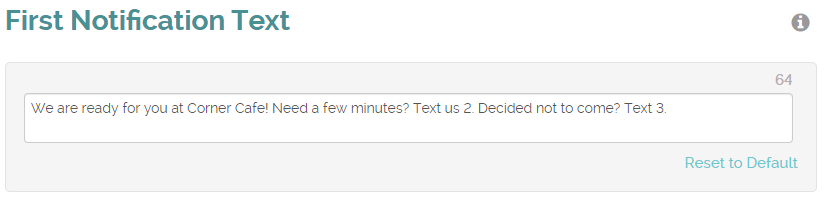
Second notification - If you need to notify a customer a second time, you can choose to have a text or automated call. Reservations have the additional email option. Make edits to the text/email notification; choose from a list of pre-recorded options for the phone call.
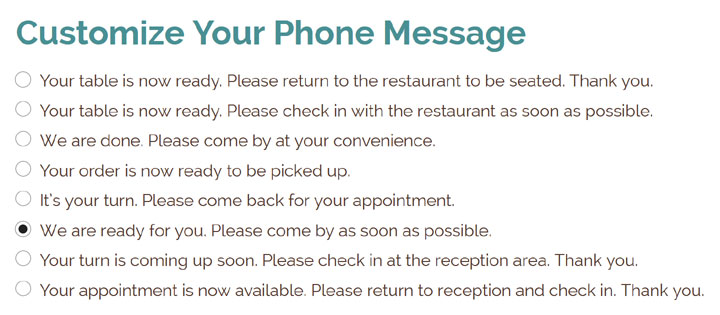
Pro & Platinum users can also type in text for a custom text-to-voice phone call.
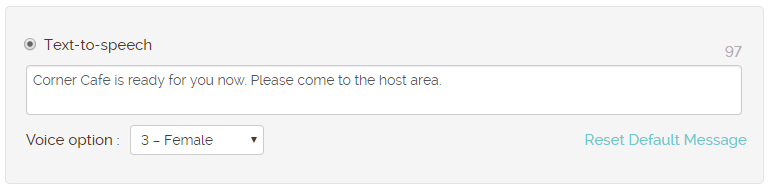
Text message content - Effective text messaging is simple and to the point. SMS technology was designed to pass small amounts of information quickly over mobile networks and uses a limited character set and message limit of 160 characters. This includes the full alphabet, numbers and some common symbols, and we have features for avoiding unsupported characters and keeping the message length within the 160 length to ensure a consistent messaging experience.
Emails - To see more in-depth information about how the reservation emails work, including adding HTML (available for the 2 highest subscription tiers), please visit this page.
Confirmation - The confirmation notification goes out when you add a customer to the waitlist, and contains their estimated wait time and a link to the public waitlist page so they can check their place in line from their phone. For reservations, choose between an email or a text message. You could turn off the confirmation altogether, or set to Ask Me to determine who you wish to send the message to each time.
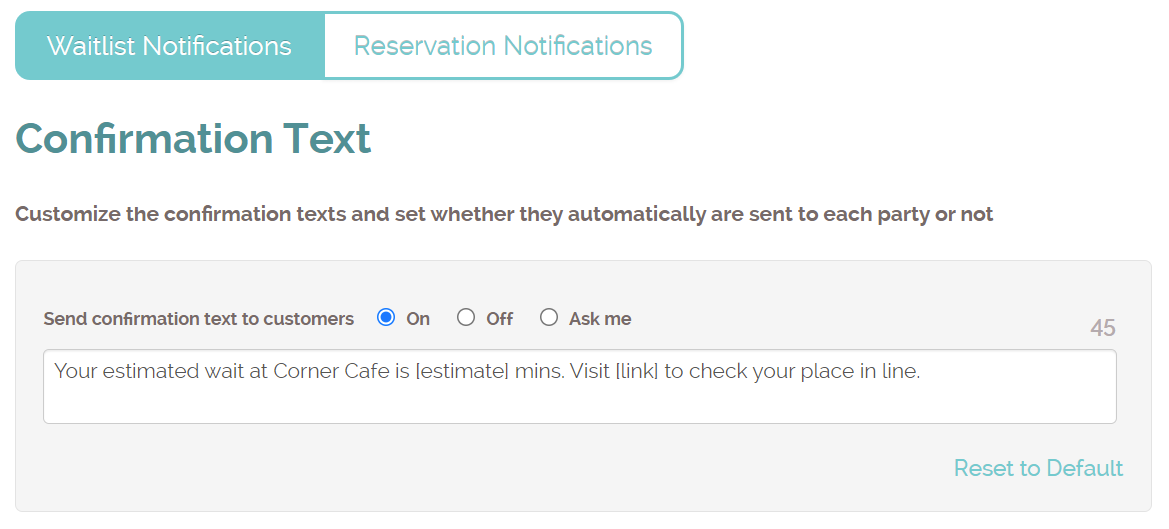
There are a few optional variables that allow you to include dynamic content that is specific to the text message you are sending (the emails will autofill with the date/time/location). Here is how they work:
[estimate] – Displays a number, like 30, for the minutes you select for the estimated wait as you add a party to the list.
[eta] – Displays a time, like 7:30 pm (if it’s a same-day ETA), or a date and time, like 7:30 pm on 2/14/22, for reservations or appointments.
[link] – Shows a unique link to the public waitlist where customers can check their place in line. This is only used for waitlist customers and not for reservations where there is already a defined date and time.
[size] – A number representing the party size.
[assign] – If you assign customers to staff or resources, you can use this variable if you need to display the name of the resource in the text.
First notification - The notification text is triggered by pressing the notification icon in the app that lets the guest know you are ready for them. Customers can send text message responses if they need more time or decided not to come, and these responses will show in the app. Reservation emails get sent out the same way. Or, for Pro & Platinum users, they can be scheduled to automatically go out early as a reminder.
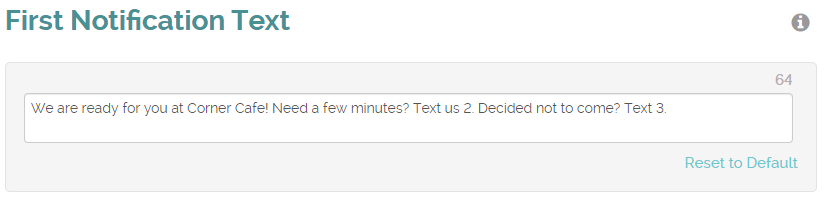
Second notification - If you need to notify a customer a second time, you can choose to have a text or automated call. Reservations have the additional email option. Make edits to the text/email notification; choose from a list of pre-recorded options for the phone call.
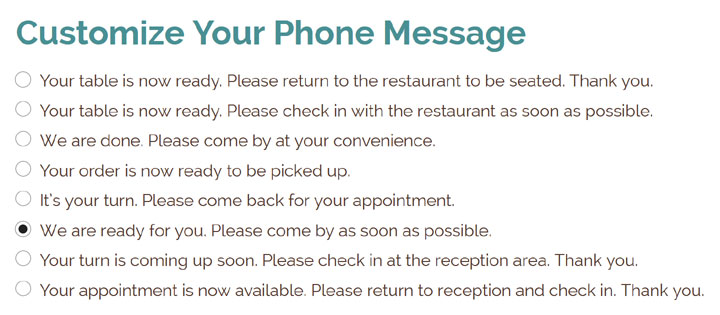
Pro & Platinum users can also type in text for a custom text-to-voice phone call.
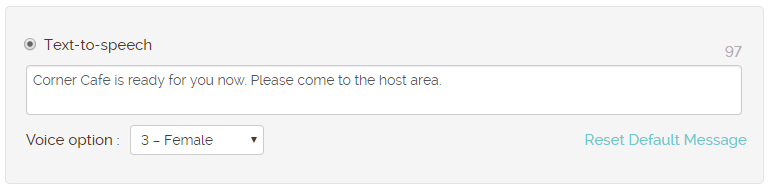
Text message content - Effective text messaging is simple and to the point. SMS technology was designed to pass small amounts of information quickly over mobile networks and uses a limited character set and message limit of 160 characters. This includes the full alphabet, numbers and some common symbols, and we have features for avoiding unsupported characters and keeping the message length within the 160 length to ensure a consistent messaging experience.
Emails - To see more in-depth information about how the reservation emails work, including adding HTML (available for the 2 highest subscription tiers), please visit this page.
