Your information saved successfully.
Custom HTML for Widget and Kiosk
Fully personalize displays for the add yourself features
Waitlist Me Platinum subscriptions include options to completely customize how the web widget and kiosk look. You would need some web development skills to modify the HTML, CSS, and Javascript like you would for a web page.
To get started, log in to www.waitlist.me and navigate to Account > Settings > Add Yourself. Scroll to the bottom and select Edit to make changes to either the web widget or the kiosk. If you are using both, you can copy changes from one to the other after you’re done setting it up. Or you can edit them independently to make them look and function differently. Leave it toggled to Off until you’re ready to debut your new widget.
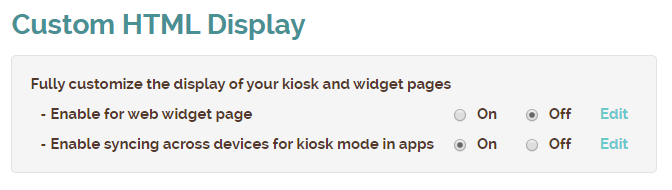
You can load one of our default templates to get you started and make changes from there. There are three main steps that can be customized:
Refer to this documentation for the technical instructions to fully customize your widget. Please note, the regular Add Yourself settings, including Business Hours, what type of requests you’ll allow, etc, are are controlled through the Custom HTML Widget once you turn that on.
To get started, log in to www.waitlist.me and navigate to Account > Settings > Add Yourself. Scroll to the bottom and select Edit to make changes to either the web widget or the kiosk. If you are using both, you can copy changes from one to the other after you’re done setting it up. Or you can edit them independently to make them look and function differently. Leave it toggled to Off until you’re ready to debut your new widget.
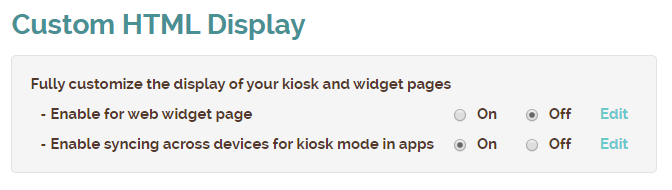
You can load one of our default templates to get you started and make changes from there. There are three main steps that can be customized:
- Main View - Customize the screen customers start on to greet them with messaging and imagery that fits your brand.
- Input View - Decide the important information fields to include and the instructions you provide to customers. There are separate views for Joining the Waitlist and Making Reservations/Appointments depending on what options you allow.
- Confirmation View - Finish with your own thank you or welcome message and imagery.
Refer to this documentation for the technical instructions to fully customize your widget. Please note, the regular Add Yourself settings, including Business Hours, what type of requests you’ll allow, etc, are are controlled through the Custom HTML Widget once you turn that on.
