Your information saved successfully.
Adding Customer Information
Customize the information required to your business needs
It is easy to streamline the process of adding customers to the waitlist, reservations, and appointments by choosing the level of information you need while removing unnecessary steps.
Many of these settings can be found online in the Settings area under the gear icon on the main waitlist view, or in the app under the gear icon > Customizations > Adding Customers. Several options you may wish to edit:
Assignments - These are used by businesses that assign resources to customers. For example, a stylist in a salon, a table in a restaurant, or an exam room in a medical center.
Group size - This is helpful when the number of people in a party varies, such as in a restaurant. For a business such as a car detailing facility where group size doesn’t matter, this option can be turned off.
Demographics - In some businesses, it’s important to know if the group includes children, or whether the clients are male or female. The simple demographic tracking lets you choose between adults/children/seniors, while the full demographics also gives options for gender.
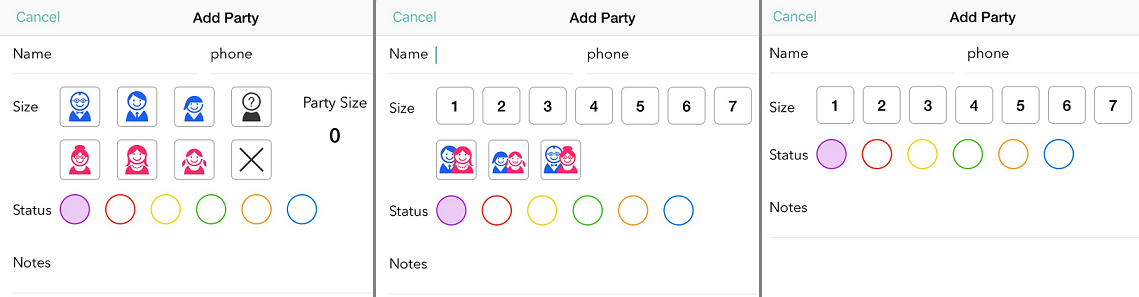
Status colors - The colors can be used as a simple way to identify and sort different groups in the waitlist. A restaurant might use colors to represent different seating areas, while a salon may assign colors for different services. Learn More
Email - Use the email field if you’ll be sending confirmation or reminder emails.
Notes - The notes field lets you record important information, such as the service the client is requesting. You can set up Quick Notes to automatically display options you use most often. Or the option can be switched off if the notes field will not be used.
History - If it’s important to see some stats on past customer visits, leave the History field turned on.
Here is an example of how you can streamline the process down to just the Name and Phone number by hiding the other fields
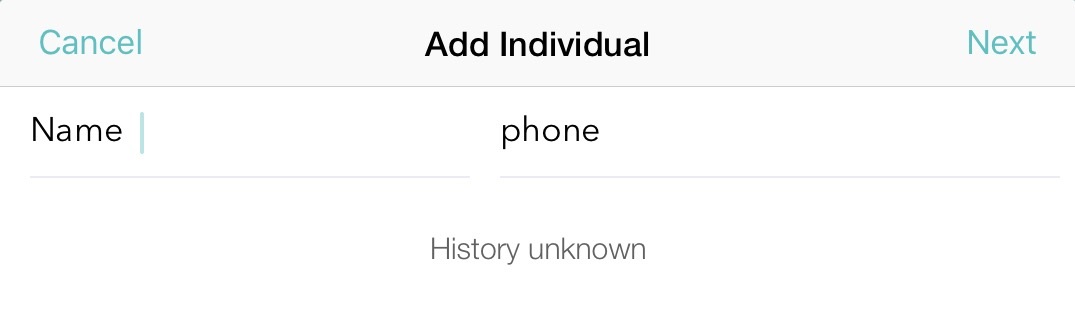
Wait Time Quotes - For those businesses who do not give an estimated time, the quote could be switched off. For those who do give a time, there are two options. Normal will be 5 minutes, while Last Time will show the last wait time selected.
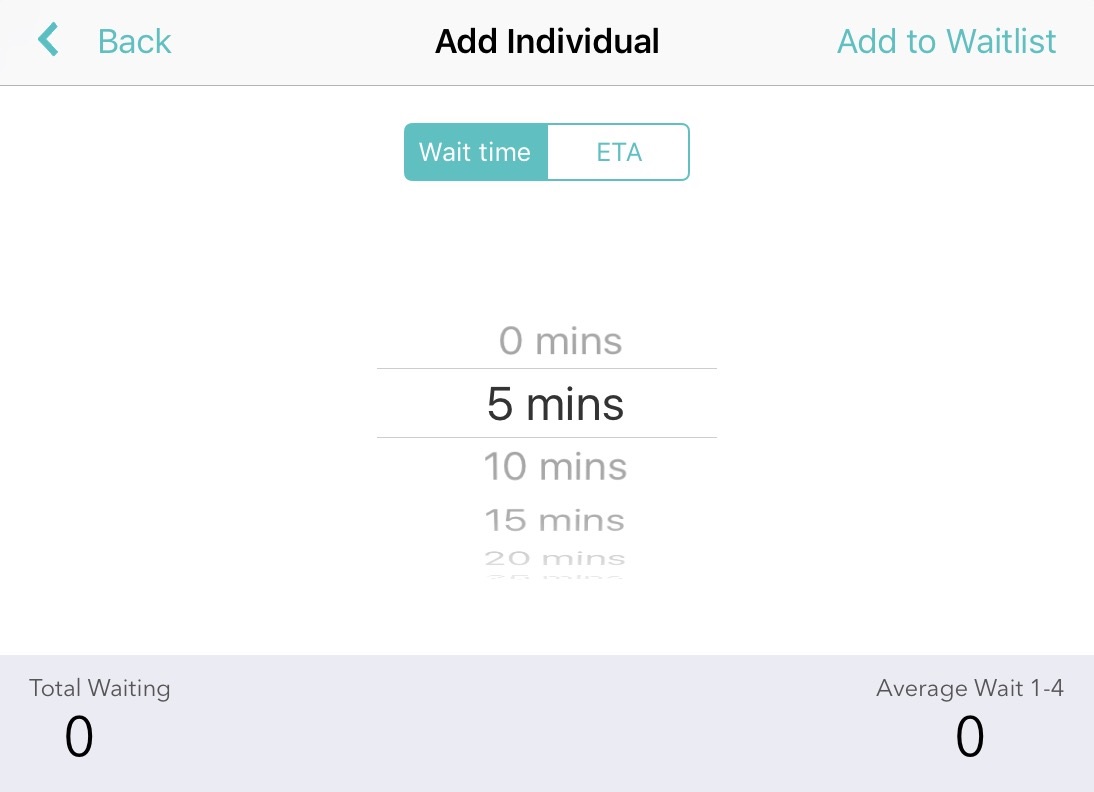
There are several other options you can edit in the Terms section. Choose whether your clients are individuals or parties, whether you take reservations or appointments, and if you want your assignments labeled as Staff, Tables, or something else.
Check out our Knowledge Base for more in depth information on how to use all of the features Waitlist Me offers.
Many of these settings can be found online in the Settings area under the gear icon on the main waitlist view, or in the app under the gear icon > Customizations > Adding Customers. Several options you may wish to edit:
Assignments - These are used by businesses that assign resources to customers. For example, a stylist in a salon, a table in a restaurant, or an exam room in a medical center.
Group size - This is helpful when the number of people in a party varies, such as in a restaurant. For a business such as a car detailing facility where group size doesn’t matter, this option can be turned off.
Demographics - In some businesses, it’s important to know if the group includes children, or whether the clients are male or female. The simple demographic tracking lets you choose between adults/children/seniors, while the full demographics also gives options for gender.
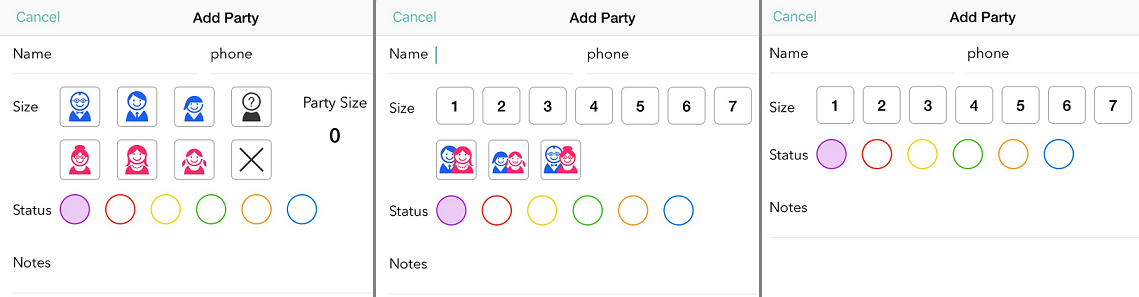
Status colors - The colors can be used as a simple way to identify and sort different groups in the waitlist. A restaurant might use colors to represent different seating areas, while a salon may assign colors for different services. Learn More
Email - Use the email field if you’ll be sending confirmation or reminder emails.
Notes - The notes field lets you record important information, such as the service the client is requesting. You can set up Quick Notes to automatically display options you use most often. Or the option can be switched off if the notes field will not be used.
History - If it’s important to see some stats on past customer visits, leave the History field turned on.
Here is an example of how you can streamline the process down to just the Name and Phone number by hiding the other fields
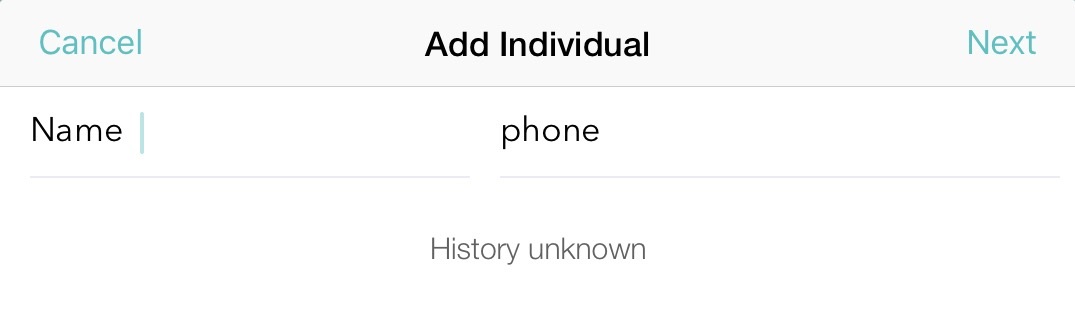
Wait Time Quotes - For those businesses who do not give an estimated time, the quote could be switched off. For those who do give a time, there are two options. Normal will be 5 minutes, while Last Time will show the last wait time selected.
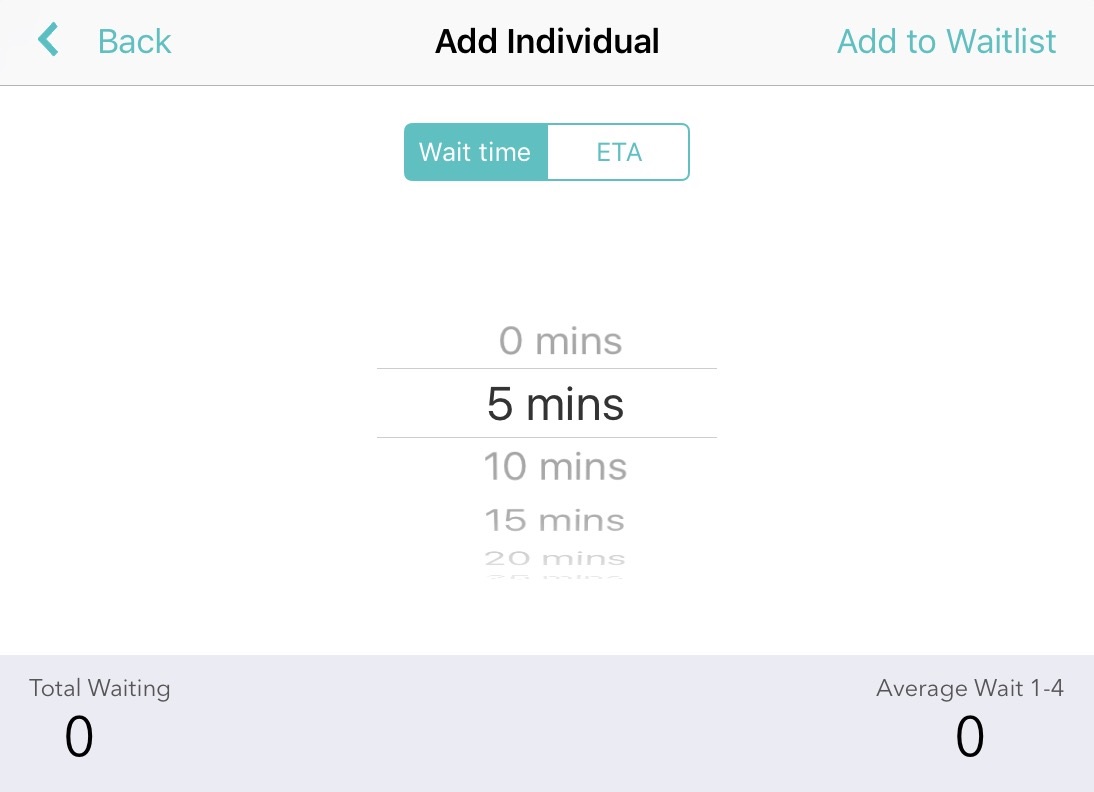
There are several other options you can edit in the Terms section. Choose whether your clients are individuals or parties, whether you take reservations or appointments, and if you want your assignments labeled as Staff, Tables, or something else.
Check out our Knowledge Base for more in depth information on how to use all of the features Waitlist Me offers.
