Your information saved successfully.
Reservations in List View
Simple views for reservations
In List View you can quickly see the number of reservations by day. Press the calendar icon in the app or the Reservations button online to view scheduled appointments. The app on a tablet and the online service have both calendar and list views, while the cell phone version of the app will only display the list view.
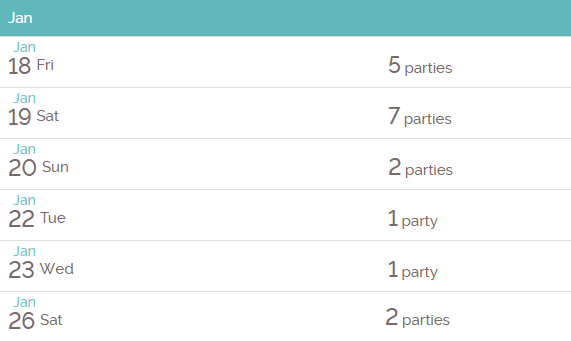
Pressing on any day will bring you to the daily view where you can see and edit the details of the individual customers for each day.
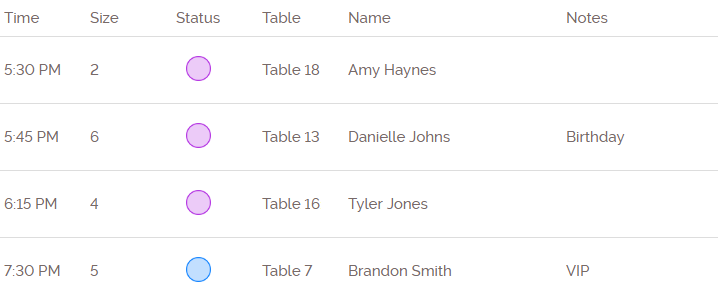
Any reservations for the current day will automatically show up in the ETA section of the waitlist, so it is easy to get an integrated view of the walk ins currently waiting and customers arriving with reservations.
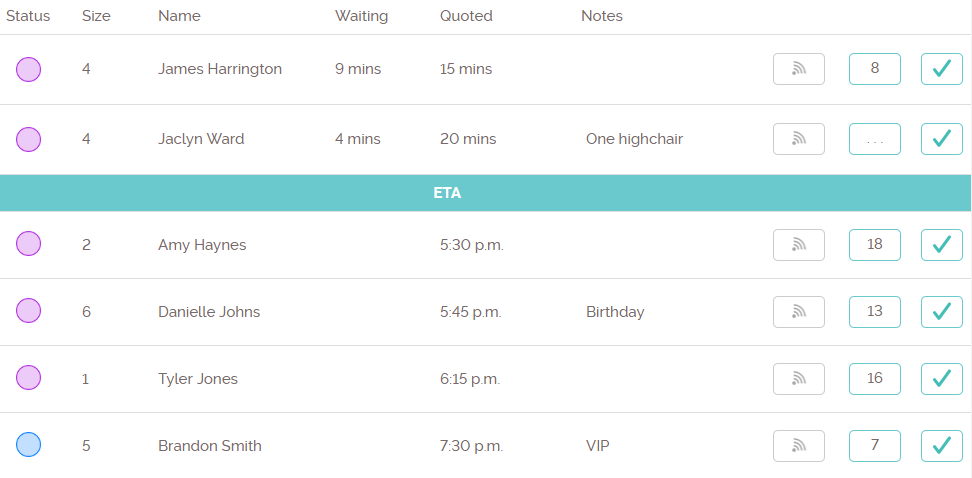
If you need to find a specific reservation, the main calendar view page has a search icon on the upper right that will allow searching by name, email or phone number. From the search results, pressing on any customer’s row will open up a screen where you can edit the reservation details.
When using reservations, it's a good idea to walk through these reservation settings to tailor the options to fit your needs.
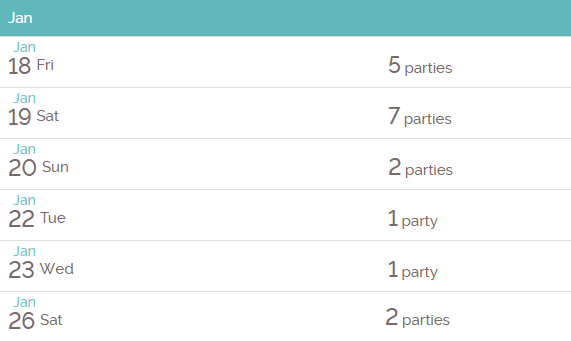
Pressing on any day will bring you to the daily view where you can see and edit the details of the individual customers for each day.
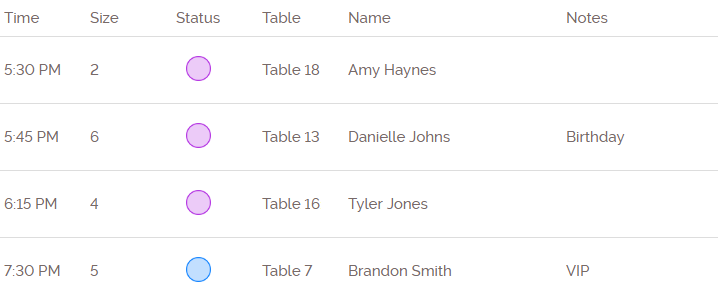
Any reservations for the current day will automatically show up in the ETA section of the waitlist, so it is easy to get an integrated view of the walk ins currently waiting and customers arriving with reservations.
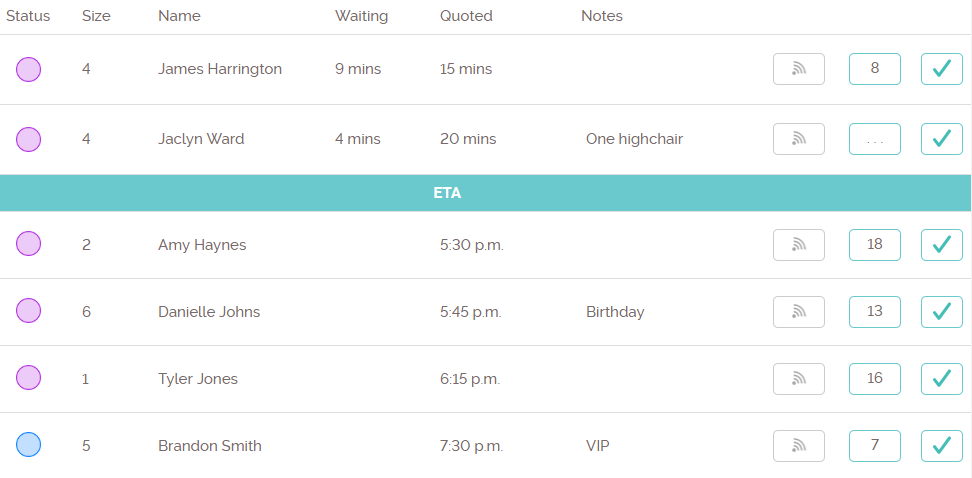
If you need to find a specific reservation, the main calendar view page has a search icon on the upper right that will allow searching by name, email or phone number. From the search results, pressing on any customer’s row will open up a screen where you can edit the reservation details.
When using reservations, it's a good idea to walk through these reservation settings to tailor the options to fit your needs.
