Your information saved successfully.
Canada Plans
Settings and Tips
Waitlist Me’s Canada Plans have a low monthly rate that comes bundled with a set number of text and call notifications. The Premium plan includes 1,000 notifications per month, the Pro plan includes 2,500, and Platinum includes 5,000. The messaging balance will refresh to on each billing date (every 30 days).
If you will need more than the amount of notifications included in the plan, you can add a pre-paid balance to your account by logging into our website and going to the Account page. Use the Add Balance button to put $25, $50 or $100 on your balance. Enable the Auto-recharge feature to ensure you never run out of messages during your busy times.
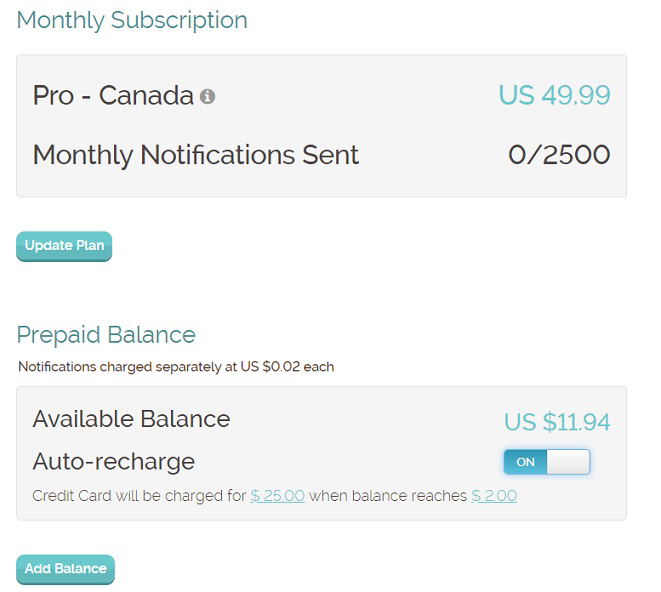
You’ll be able to see how many monthly notifications you’ve used and your balance on this Account page, as well as in the settings of the app. Press on the Information icon to see your next refresh date.
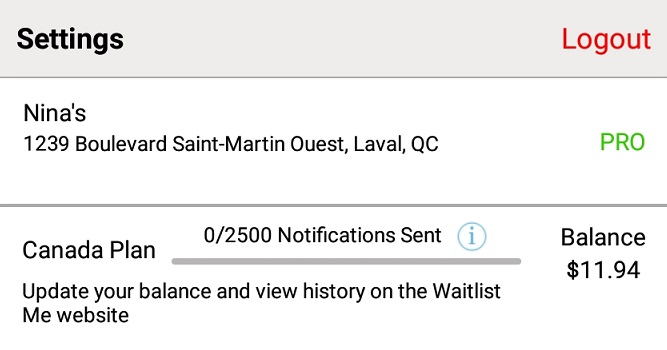
View your historical notification usage by month and by year by logging into our website, clicking the Waitlist link at the top and then the Usage button on the left side.
If you would like to reduce the number of texts you send, here are a few suggestions:
If you have any questions or need any help, drop us a line at support@waitlist.me. You can also check out our Knowledge Base for more details on getting the most out of the Waitlist Me app.
If you will need more than the amount of notifications included in the plan, you can add a pre-paid balance to your account by logging into our website and going to the Account page. Use the Add Balance button to put $25, $50 or $100 on your balance. Enable the Auto-recharge feature to ensure you never run out of messages during your busy times.
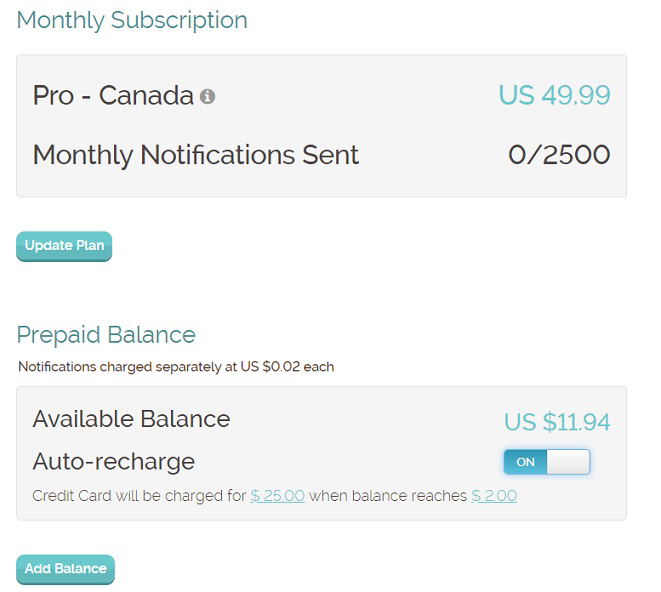
You’ll be able to see how many monthly notifications you’ve used and your balance on this Account page, as well as in the settings of the app. Press on the Information icon to see your next refresh date.
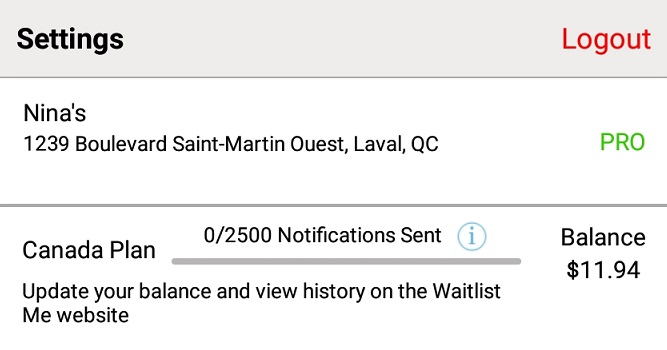
View your historical notification usage by month and by year by logging into our website, clicking the Waitlist link at the top and then the Usage button on the left side.
If you would like to reduce the number of texts you send, here are a few suggestions:
- Try changing your settings for the confirmation text. If your customers don’t need a confirmation text, set it to Off. You can also set it to Ask Me and choose who will receive the confirmation text. For example, the first and last several customers of each day will have a shorter wait and may not need a confirmation text.
- If you schedule reservations/appointments, you can use the emails instead of text messages (emails do not count towards the notification limit). You can use an email for the confirmation and the 1st & 2nd notifications. We would suggest only using it for the confirmation and first notification, and keeping the second notification as a text message. Pro & Platinum users will also see the option to automatically schedule the 1st and 2nd notification emails to go out, which allows the feature to be used more as a reminder instead of as a ‘we’re ready for you’ type of notification. To see more in-depth information about how the reservation emails work, please visit this page.
- Displaying the Public Waitlist in your waiting area can eliminate the need for the confirmation text altogether. When letting customers add themselves remotely using the web widget or Google features, they can see their place in line from the confirmation page and wouldn’t need a text when added to the list.
- Some businesses have also found that they enjoy the personal touch of including a description of the guest in the Notes, and then walking up to them to let them know it is their turn.
If you have any questions or need any help, drop us a line at support@waitlist.me. You can also check out our Knowledge Base for more details on getting the most out of the Waitlist Me app.
